宝塔服务器面板,一键全能部署及管理,送你10850元礼包,点我领取
本篇文章给大家分享的是有关怎么在微信小程序中绘制一个table表格,小编觉得挺实用的,因此分享给大家学习,希望大家阅读完这篇文章后可以有所收获,话不多说,跟着小编一起来看看吧。
表格的绘制
js
Page({
data:{
infeed:['"", "1周", "2周", "3周", "总计"],
endwise1: "游泳",
tb1:"0",
tb2:"0",
tb3:"0",
tb4:"0",
endwise2: "跑步",
tc1:"0",
tc2:"0",
tc3:"0",
tc4:"0",
endwise3: "健身",
td1:"0",
td2:"0",
td3:"0",
td4:"0",
}
})
wxml
<view class="tle">
<view class="ae by-c">
<block wx:for="{{infeed}}" wx:key="*this">
<view class="dd">{{item}}</view>
</block>
</view>
<block >
<view class="ae by-w " >
<view class="wc a-y">{{endwise1}}</view>
<view class="wc">{{tb1}}</view>
<view class="wc">{{tb2}}</view>
<view class="wc">{{tb3}}</view>
<view class="wc">{{tb4}}</view>
</view>
<view class="ae by-w" >
<view class="wc a-y">{{endwise2}}</view>
<view class="wc">{{tc1}}</view>
<view class="wc">{{tc2}}</view>
<view class="wc">{{tc3}}</view>
<view class="wc">{{tc4}}</view>
</view>
<view class="ae by-w" >
<view class="wc a-yellow">{{endwise3}}</view>
<view class="wc">{{td1}}</view>
<view class="wc">{{td2}}</view>
<view class="wc">{{td3}}</view>
<view class="wc">{{td4}}</view>
</view>
</block>
</view>
wxss
.tle {
border-top: 1px solid #ebc450;
margin: 20rpx 0;
border-left: 1px solid #c9c9c9;
}
.ae {
display: flex;
width: 100%;
justify-content: center;
align-items: center;
text-align: center;
}
.wc {
width: 40%;
justify-content: center;
text-align: center;
height: 90rpx;
line-height: 90rpx;
border-bottom: 1px solid #c9c9c9;
border-right: 1px solid #c9c9c9;
}
.by-c{
background: snow;
}
.by-w {
background: #e6f3f9;
}
.a-y {
background: #ffecb5;
border-bottom: 1px solid #edd079;
border-right: 1px solid #edd079;
}
.dd {
width: 40%;
border-bottom: 1px solid #edd079;
border-right: 1px solid #edd079;
justify-content: center;
background: #ffecb5;
color: #333;
display: flex;
height: 90rpx;
align-items: center;
}

 支付宝扫一扫
支付宝扫一扫 微信扫一扫
微信扫一扫





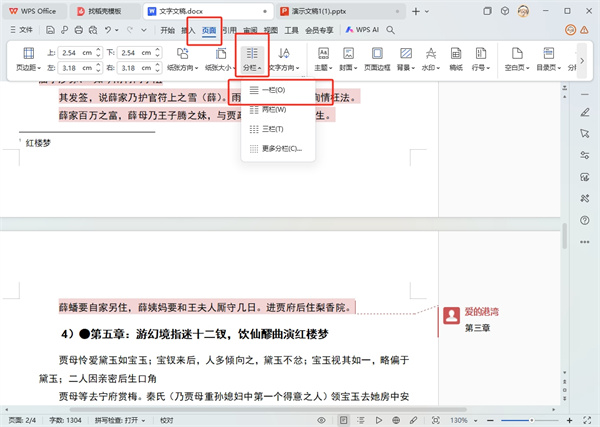
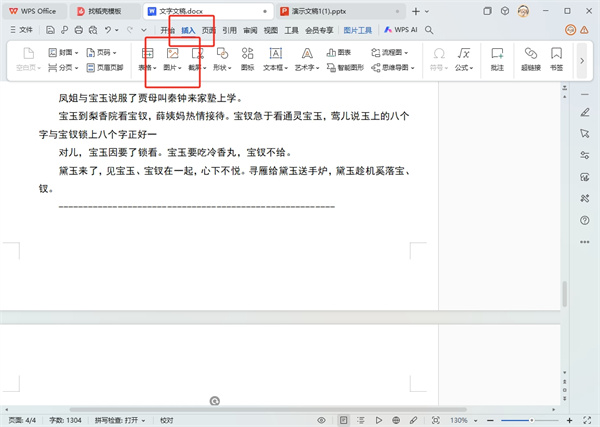



最新评论